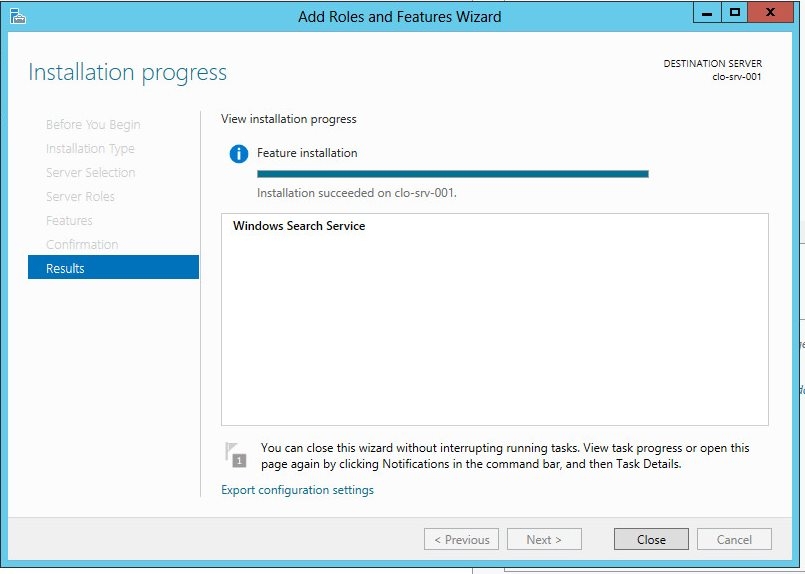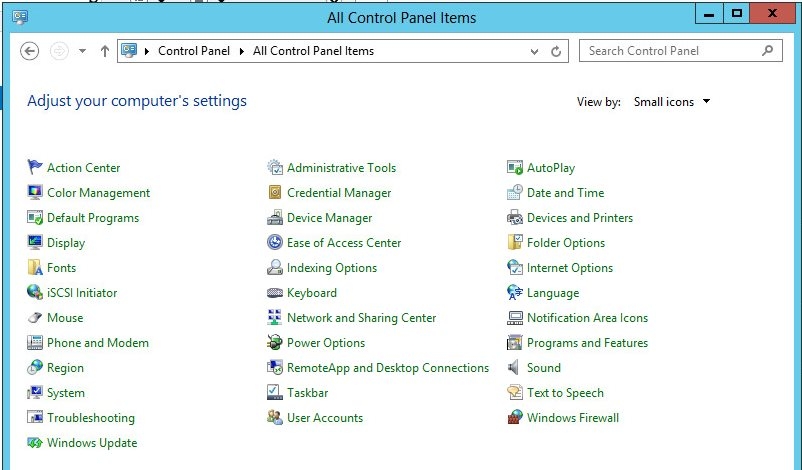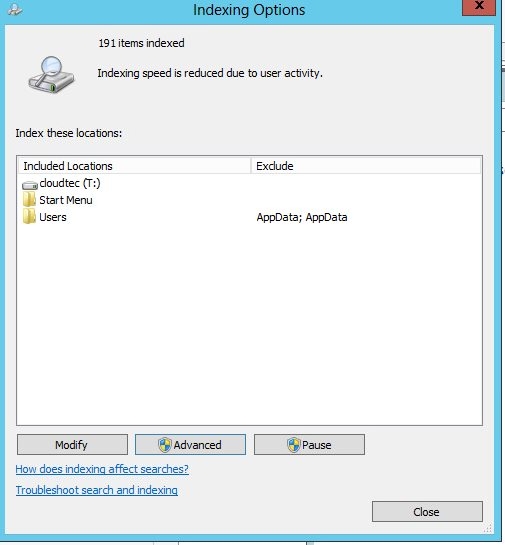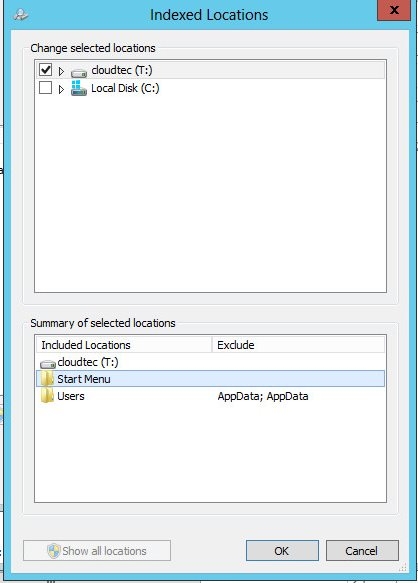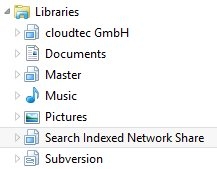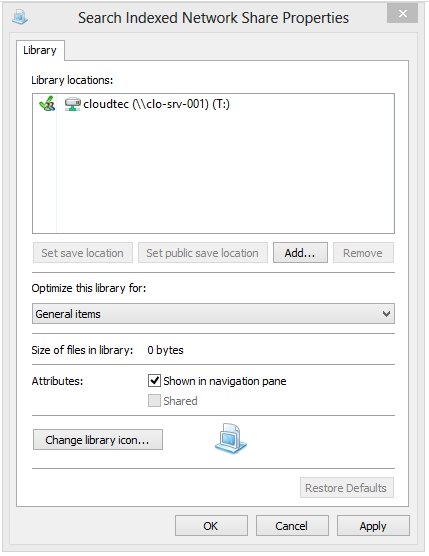The new search features offered with Windows 8 allow you to seamlessly locate files on your PC. Most companies store their data on network shares, however, network shares are generally not indexed causing a loss in time efficiency. The advantage of having a good Full Text Search Function is that it allows you to find files faster. The following described solution integrates directly with Windows 7, Windows 8 and Windows 10 libraries.
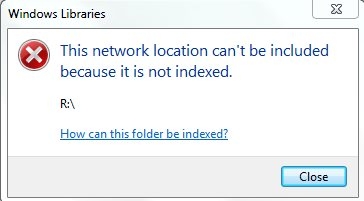
At some point everyone has tried to add a network drive to their Library and was confronted by an error message "this network location can't be included because it is not indexed".
To implement this solution, you need a Windows Server (at least 2008 R2) to enable the "Windows Search Service". It used to be called Search Index Service, but this was only for Server 2003. Because the Server will generate an Index that then is stored on the Network Share, clients that have the share mounted use the generated Search Index to find files.
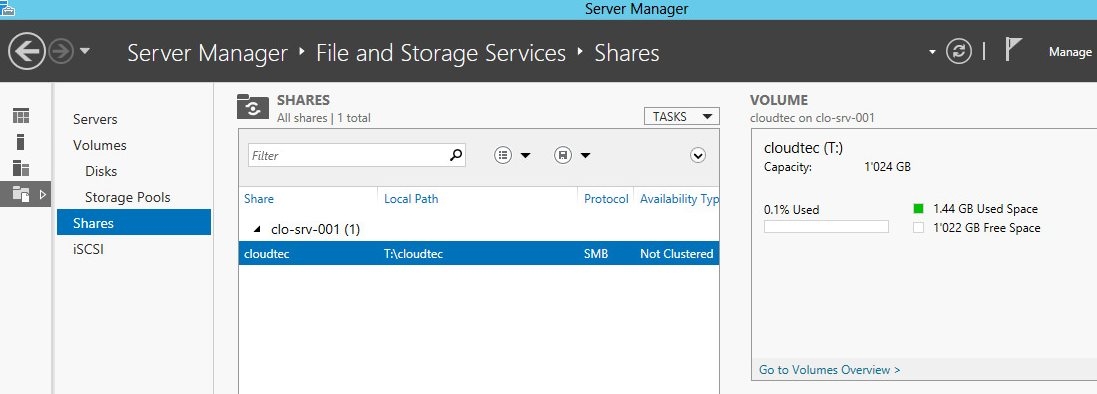
First, you need to create a Shared Folder on your Windows Server and set the User and File permissions accordingly. There are several ways how you can create a shared folder on a server...
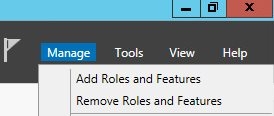
Install Windows Search Service on a Windows Server 2012
Go to the Server Management Interface and click on Manage -> "Add Roles and Features"
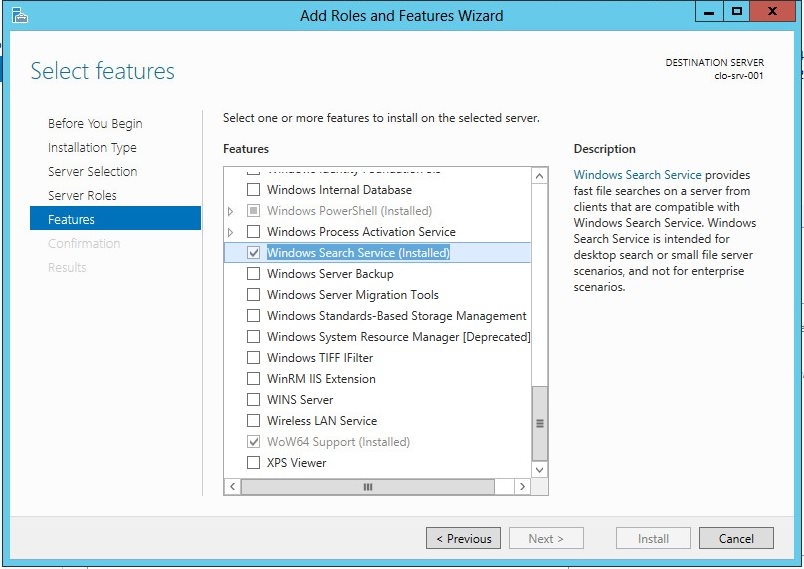
Now enable the Indexing options on the server
You have to add the share to the Search Index. Your server will index the files automatically. You can add a folder or an entire drive.
On your Windows Client you can now add the Indexed Share to a Library without the error message.
Right click on a Library and select properties, or create a new Library and then add the network share to it.
Now it will be included in your Library.
When you search for a file, it not only looks up the filename but also reads the files content. For instance you can search for documents containing a specific word, etc...
Install these Filters to Support PDF and Office Documents on the Server
- Microsoft Office 2010 Filter Packs 64-bit Edition
- Service Pack 1 for Microsoft Office Filter Pack 2010 (KB2460041) 64-Bit Edition
- Service Pack 2 for Microsoft Office Filter Pack 2010 (KB2687447) 64-Bit Edition
- Adobe PDF iFilter 64 11.0.01
Adobe PDF iFilter is designed for end users or administrators who wish to index Adobe PDF documents using Microsoft indexing clients. This allows the user to easily search for text within Adobe PDF documents. Provides an easy solution to search within Adobe PDF documents located on your computer, company network, and company intranet
Note: It might take a few / hours, days until all documents are indexed.