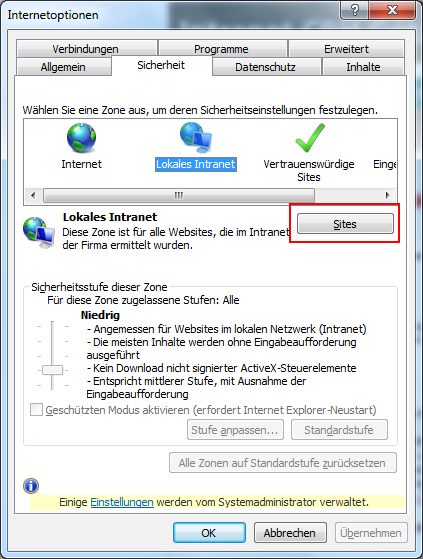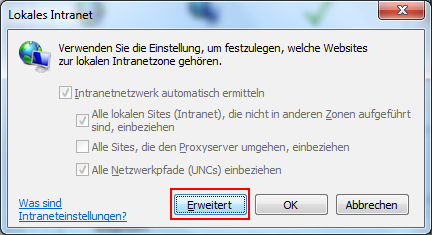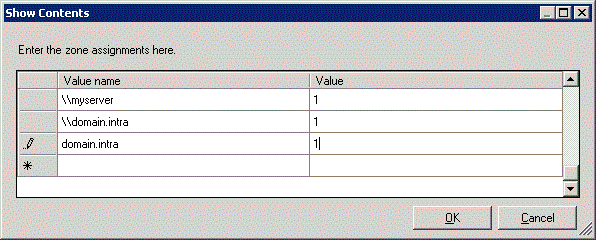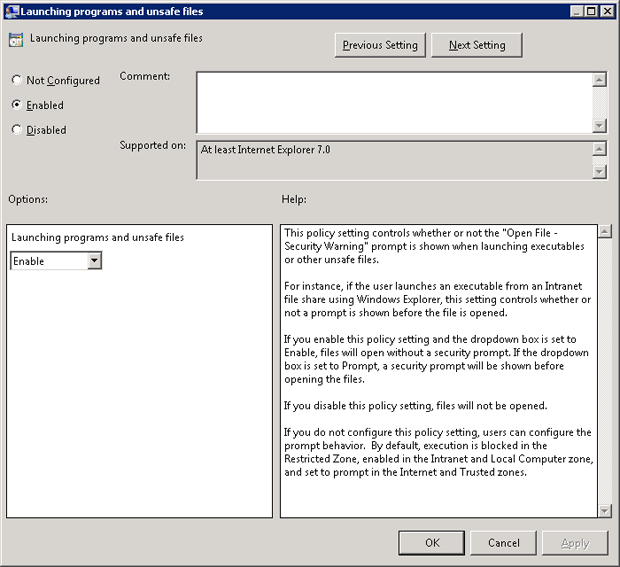Disable security warning when opening files on network drives. Step by step guide.
Windows 7 comes with a security warning when starting files on network drives. "<b>The publisher could not be verified. Do you want to run this software?</b>"<br /><br />
The reason for this message is that the file does not have a valid digital signature. Since the file is on the internal network on a network drive, you want to trust it and not be bothered by the security warning every time.
Solution for domain environments
Domain: domain.intra
Server name: myserver
Sharename: mytrustedexecutables
UNC path: \myserver\mytrustedexecutables mapped to o:\
Configuration in IE8 / IE9
Internet Explorer -> Internet Options -> Security -> Local Intranet -> Customize Level...
Miscellaneous -> Run applications and unsafe files set to Enable.
And in Internet Explorer -> Internet Options -> Security -> Local Intranet add the following entries.
Add the following entries
\\myserver
domain.intra
\domain.intra
These settings can of course be distributed domain-wide, via GPO
On the Windows server, open "Group Policy Management Editor" (gpmc.msc)
Make the following setting for the policies:
Policy Path:
User Configuration -> Administrative Templates -> Windows Components -> Internet Explorer -> Internet Control Panel -> Security Page | Site to Zone Assignement List
The server name and domain name must be added to the Trusted Zone [ 1 ] of the Local Intranet zone.
The setting for "Launching programs and unsafe files" is made here:
User Configuration -> Administrative Templates -> Windows Components -> Internet Explorer -> Internet Control Panel -> Security Page -> Intranet Zone | Launching programs and unsafe files
After the GPO settings have been made, restart the client. Now the security notice no longer appears and is no longer annoying.